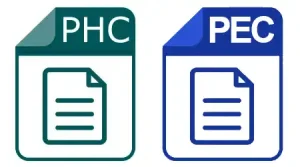What Is an Embroidery File?
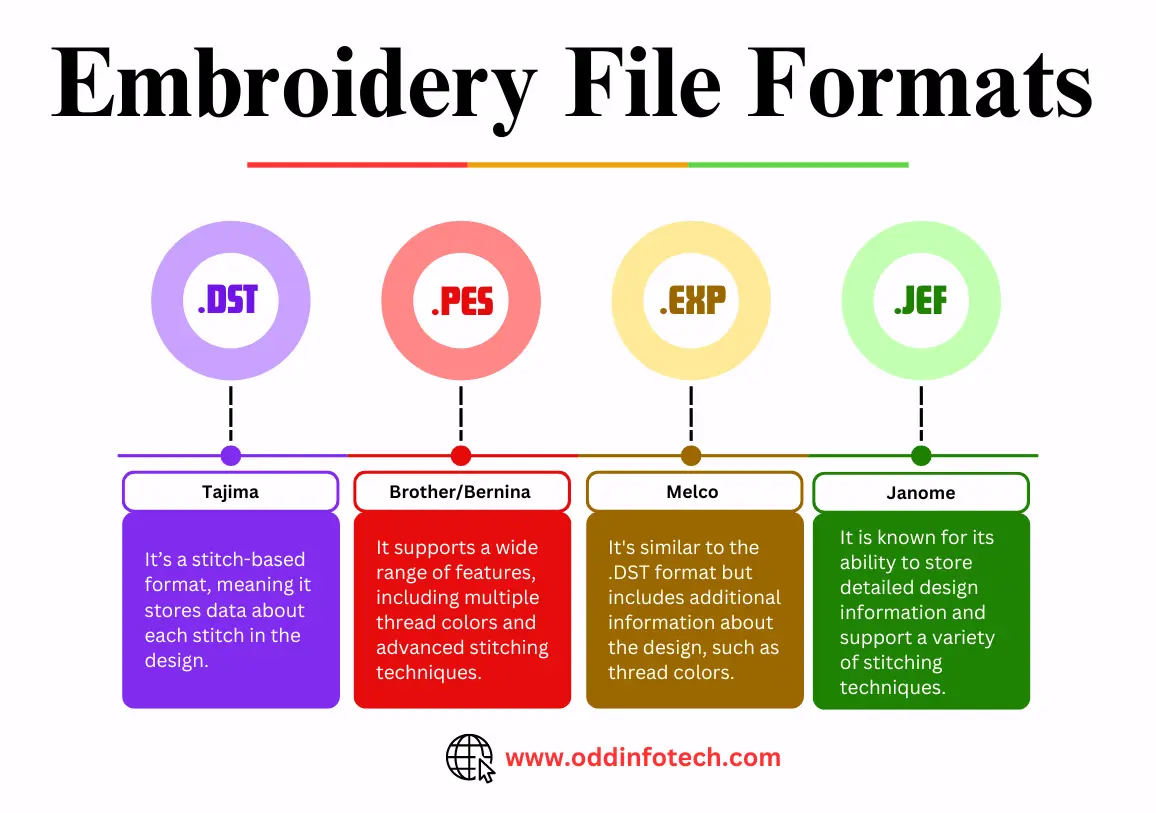
An embroidery file is a special type of digital file that tells your embroidery machine exactly how to stitch a design. Think of it like a roadmap for your machine, it includes instructions for every needle movement, stitch type, color change, and direction the machine should follow.
Design File vs. Embroidery File
It’s important to understand the difference between regular design files and embroidery files. A design file could be a PNG, JPG, or PDF image—these are great for viewing or printing, but they are not usable by embroidery machines. Machine-readable embroidery files, on the other hand, are specific formats like PES (for Babylock), DST, EXP, and others. These formats translate the design into actual stitch commands your machine can understand and follow.
Why Embroidery Files Matter

Embroidery files contain detailed information such as stitch density, underlay, thread path, and color sequence. Without a properly digitized embroidery file, your machine won’t know how to recreate the design, and the final result may be off. It could cause messy stitching, wrong shapes, or even broken threads. That’s why having the right embroidery file is just as important as having a good design and a high-quality machine.
Conclusion

Using the correct embroidery file is essential for getting the best results from your Babylock machine. Without a properly digitized PES file, even the most advanced machine can produce poor stitch quality, thread issues, or distorted designs. That’s why it’s important to make sure your files are in the right format and professionally prepared.
If you’re confident with design software, you can learn to create your own PES files. However, for most users, especially when working with detailed logos or complex artwork—hiring a professional is the smarter choice. It saves time, reduces errors, and guarantees clean, precise results.
Need a flawless embroidery file for your Babylock? Contact Digitizing Buddy today for top-quality PES conversions! Whether it’s for a business logo, custom art, or apparel design, their expert team ensures every stitch is perfect.