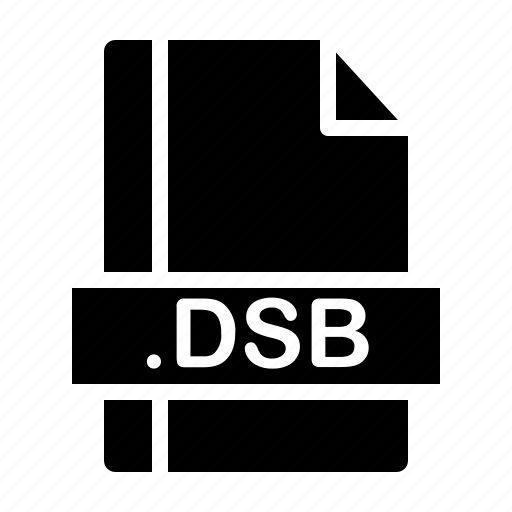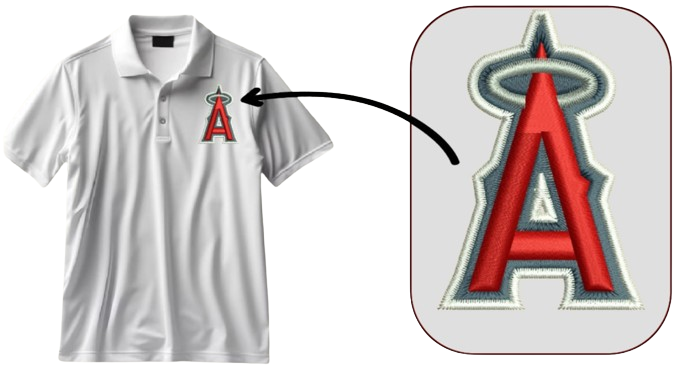Software for Converting Artwork to DSB Format
Popular Embroidery Digitizing Software Supporting DSB Format

Several professional embroidery digitizing software programs support the DSB format, allowing users to create high-quality embroidery designs for Barudan machines. Below are some of the most commonly used options:
- Wilcom Embroidery Studio – A leading software for professional digitizers, offering advanced stitch control and detailed customization.
- Pulse DG/ML Tajima – A powerful digitizing program with automated features and high compatibility with multiple embroidery formats.
- Brother PE-Design – Designed for Brother embroidery machines but also supports conversions to DSB and other formats.
- Hatch Embroidery Software – A user-friendly software developed by Wilcom, featuring both auto-digitizing and manual tools.
- Embird – A budget-friendly software that supports various file formats and provides essential digitizing tools.
- Sierra Embroidery Office – A professional-grade software with advanced stitch pathing, lettering, and auto-digitizing functions.
Features to Look for in Digitizing Software
When selecting software for DSB file conversion, consider the following key features:
- Auto-digitizing vs. Manual Digitizing – Auto-digitizing quickly converts images into embroidery designs, but manual digitizing provides greater control over stitch placement and quality.
- File Conversion Capabilities – The software should allow easy import of common file types (JPG, PNG, SVG, AI) and export to DSB and other embroidery formats.
- Customization Tools for Stitch Types, Underlay, and Density – Advanced settings like satin stitch, fill stitch, pull compensation, and underlay control ensure that the final embroidery design is optimized for high-quality stitching.